Bundle Pack Magepow Extension
Magento Extension Document
- By: Magepow Extensions
- Ticket Support: http://alothemes.com/ticket
- Video Tutorial: https://www.youtube.com/channel/UC_xyPf-rd1QrMfBCxcvXuzg
I - Installation
1 - Prepare your Magento
- It is recommended to install the extension on a test server before you install it in a live store.
- Backup Magento files and the store database. Important: Creating backup before installation of any extensions in Magento is extremely important, especially when are working on a live store.
- Disable Compilation Mode in System >Tools > Compilation.
-
Disable:
- Magento Cache (refer to II.1.2 Disable Cache For Details)
- Full page cache and caching module for Magento (such as Speedster)
-
Any Additional cache on your server, PHP cache engines, APC, etc.
Important: When developing your Magento store, in order to be able to see changes immediately, you should completely disable the cache. You can enable it after you finish configuring your store. - Remove all possible custom modifications of the Magento “base” theme. "alomagicproduct"(same as any Magento theme) relieson “base” theme,so any modifications of the “base” theme can change the default behavior of alomagicproduct and break some functionality. You should never edit“base” theme's files.
- Log out from Magento admin panel. Do not just close the browser window: you need to click Log Out link to refresh the access control system.
2 - Install
2.1 Install Extension
Please following steps below:
Step 1: Upload the whole Extension package (app folder ) to your server.
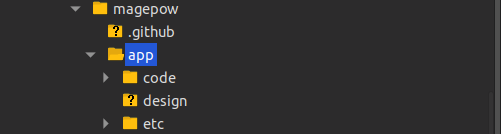
Update extension to your server or copy folder app above to your Magento in localhost.
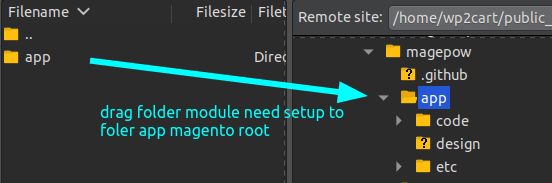
Step 2: Install extension
After the successful installation you have to run the command on Magento2 root directory
commandline: php bin/magento setup:upgrade

Also, run this commands in the Magento2 Root.
commandline: php bin/magento setup:static-content:deploy -f
You can refer the below screenshot.

After running the command, you have to log into the admin panel and you have to clear the Cache.
You can refer to the below screenshot.

Step 3: Finish installer.
II - How to use extension
The following chapter describes some of the basic Magento settings and features. Please note that as authors of this theme we provide support only for the issues related strictly to the extension. Support for Magento configuration/ installation/ maintenance etc is beyond the scope of our support. This chapter should be only treated as a starting point, more information about Magento can be found in Magento documentation : Magento help
1 - Configuration
Go to the admin panel -> Stores -> Configuration -> Magepow -> Bundle Pack
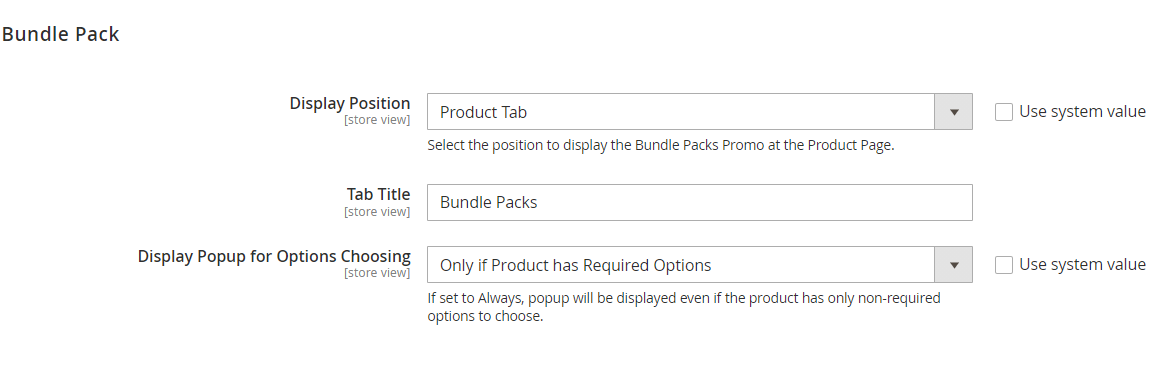
Display Position - choose the position to display product bundle packs: below product info or on a product tab.
Tab Title - when displaying bundle packs on a product tad, specify a custom title for the tab.
Display Popup for Options Choosing - Use this setting to configure the display of the popup for choosing custom product options.
The setting offers two ways of display:
- Only if Product has Required Options - choose this option to show the popup only if a product has any required options to be configured.
- Always - if set to 'Always', the popup will be displayed even if the product has only non-required options to choose from.
2 - How to set up a Bundle Packet?
To create a new Bundle Packet please go to the admin panel → Magepow → Bundle Pack and click ‘Add New Pack’ button.
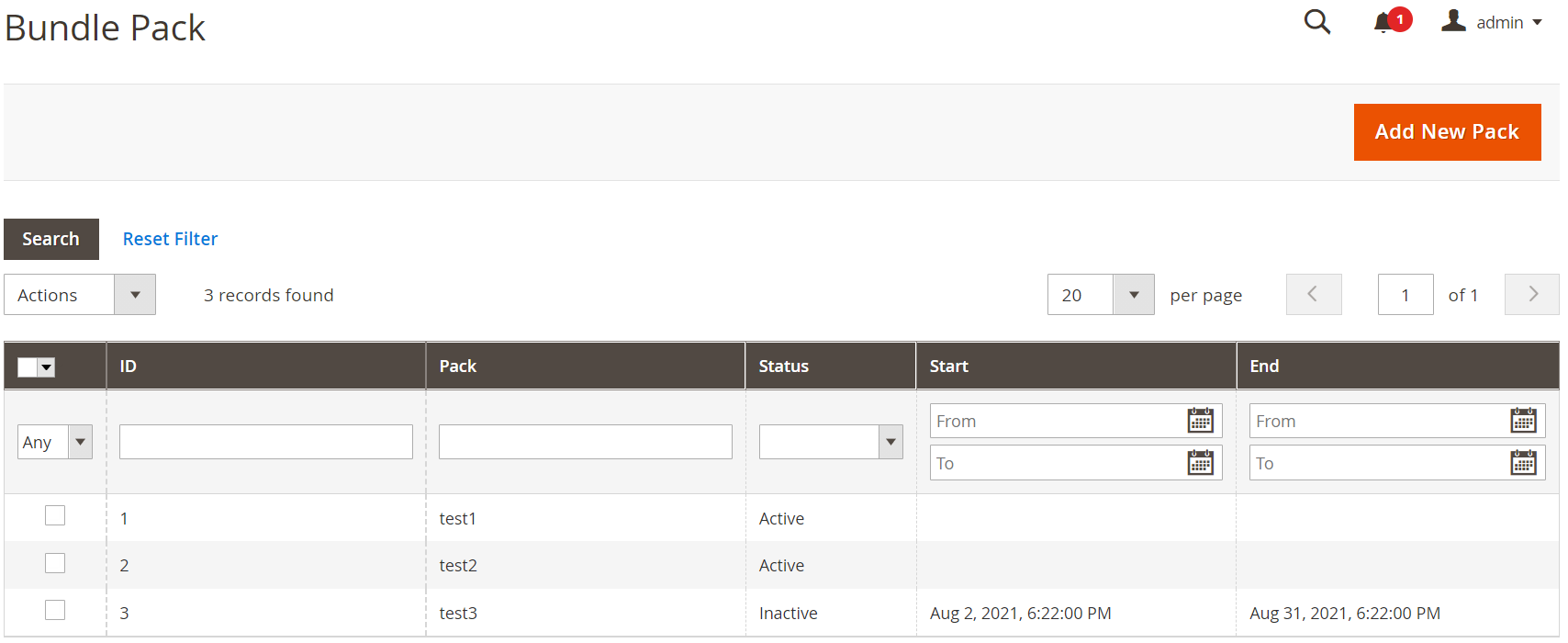
General Tab
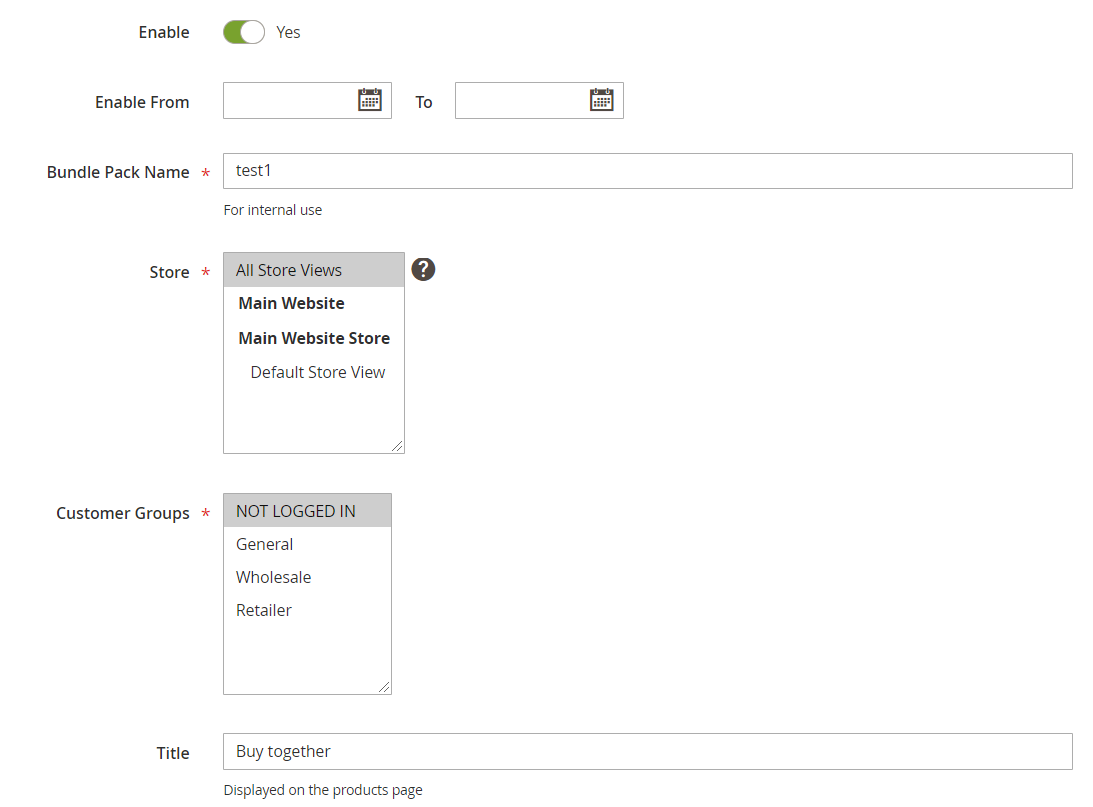
Enable - set to Yes to make the bundle pack active.
Enable From - specify the period during which the bundle pack will be active. The bundle will be automatically enabled and disabled on the specified date and time.
Bundle Pack Name - define the name of a bundle pack (for internal use only).
Stores - choose the store views to show a bundle pack for.
Customer Groups - select customers groups to show a bundle pack for.
Title - specify the bundle pack title that will be displayed on the products page.
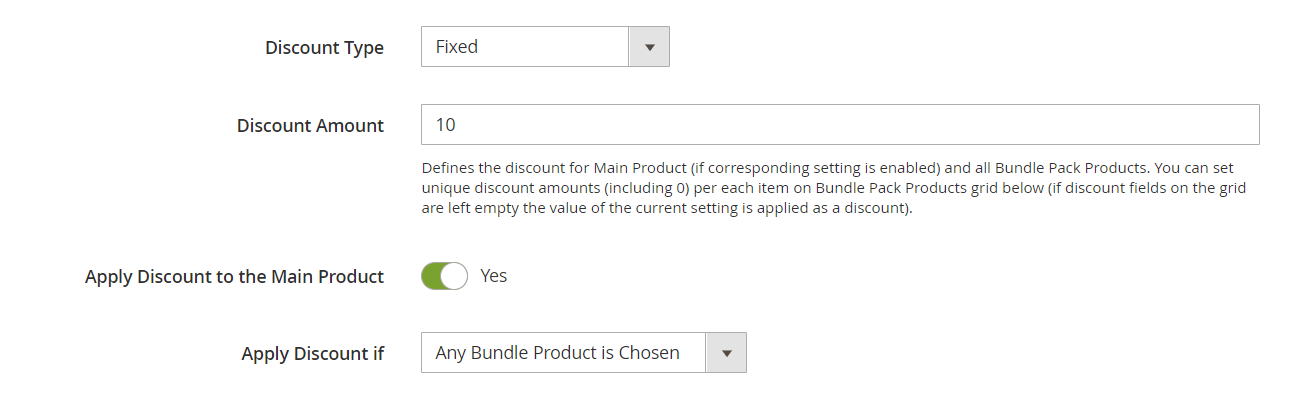
Discount Type - three discount types are available, please choose one of them from the dropdown:
- Fixed - set 'Fixed' type of the discount to apply a discount like '$10', i.e. the fixed sum of money.
- Percentage - set 'Percentage' type of the discount to apply a discount like 10% from the final price of the bundle pack, which means that the actual discount amount will vary from bundle to bundle.
- Conditional Discounts - choose this option if you want to configure a differentiated discount depending on how many products are added to the cart.
Discount Amount - specify the discount amount.
Apply Discount to the Main Product - enable the option to apply the discount to the main product in a bundle pack.
Apply discount if - Choose from the two available options:
- Any Bundle Product is Chosen - the discount will be applied if any product from the bundle is chosen.
- All Bundle Products are Chosen - the discount will be applied only if all products from the bundle are chosen.
Conditional Discounts Tab
This tab is only appear if you choose 'Conditional Discounts' for Discount Type in General tab.
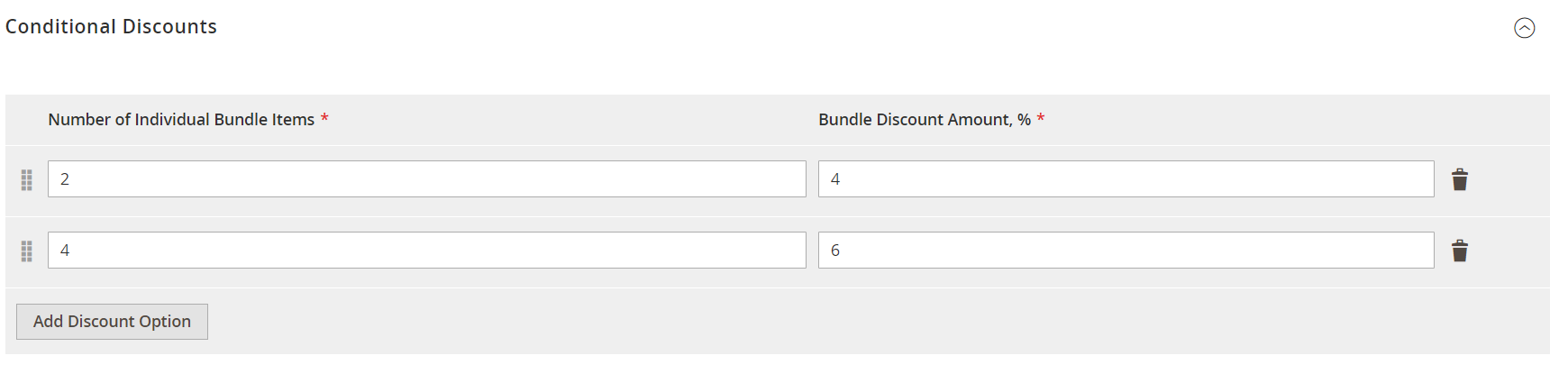
Explanation of above settings: with 2 selected bundle products, those products will get 4 percent discount; with 3 selected bundle products, those products will also get 4 percent discount and if there are 4 or more selected bundle products, those products will get 6 percent discount.
Bundle Pack Products Tab
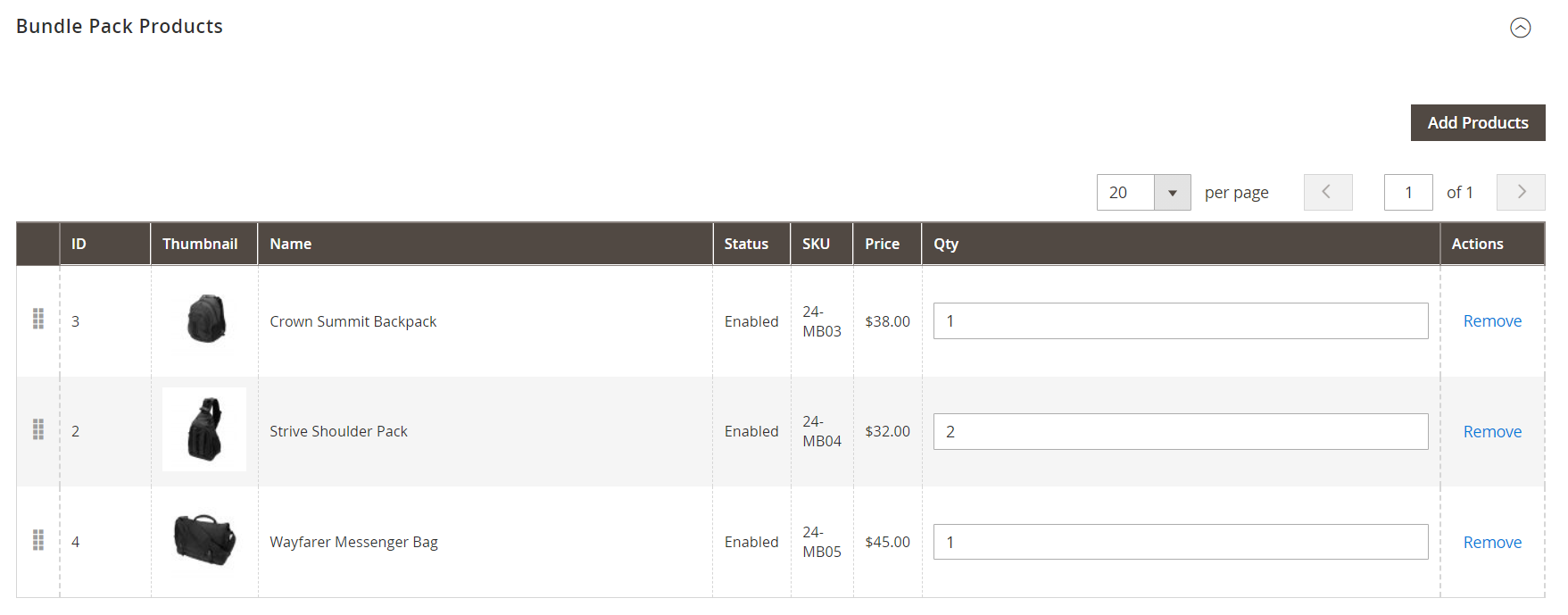
Bundle Pack Products tab when you choose 'Conditional Discounts' for Discount Type in General tab.
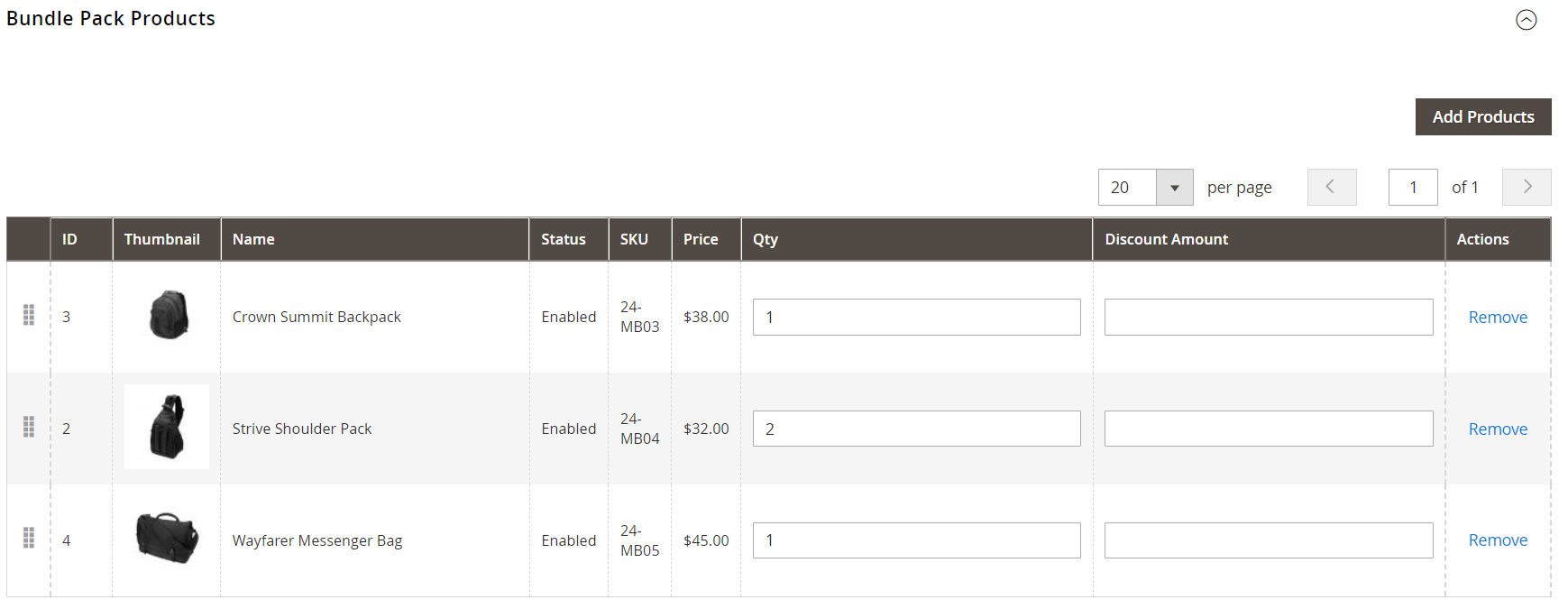
Bundle Pack Products tab when you choose 'Fixed' or 'Percentage for Discount Type in General tab.
Choose bundle pack products accordingly. Choose the order of bundle pack products on the appropriate grid via drag-and-drop and specify each bundle pack product quantity and discount amount.
Main Products Tab
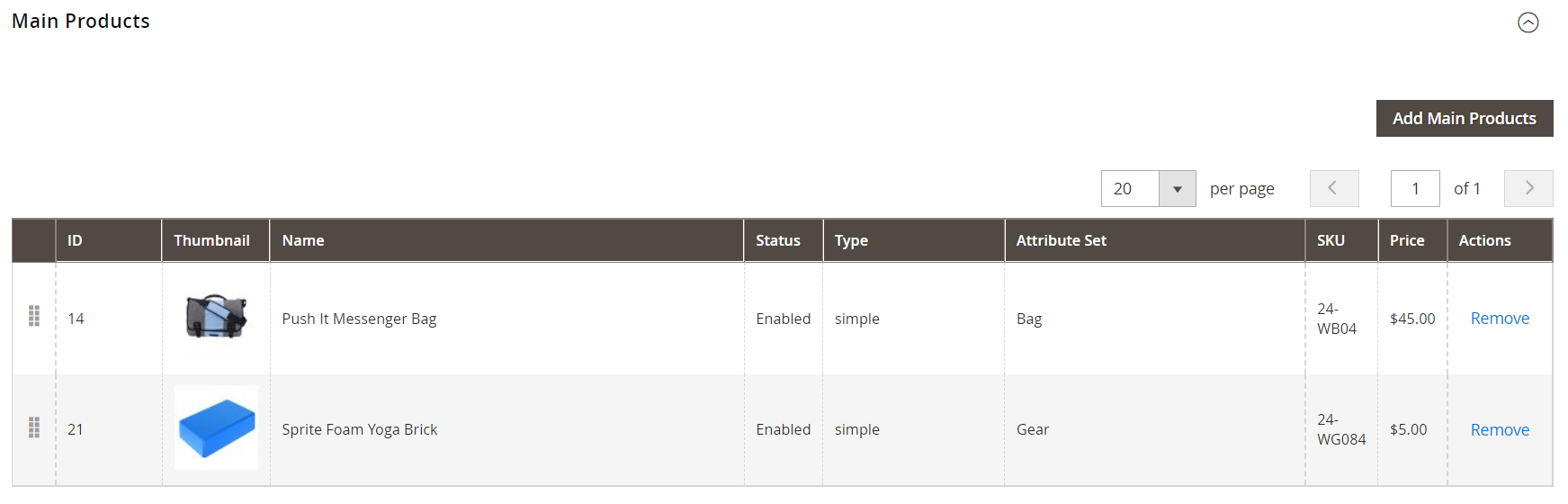
Choose main products accordingly.
3 - Frontend Examples
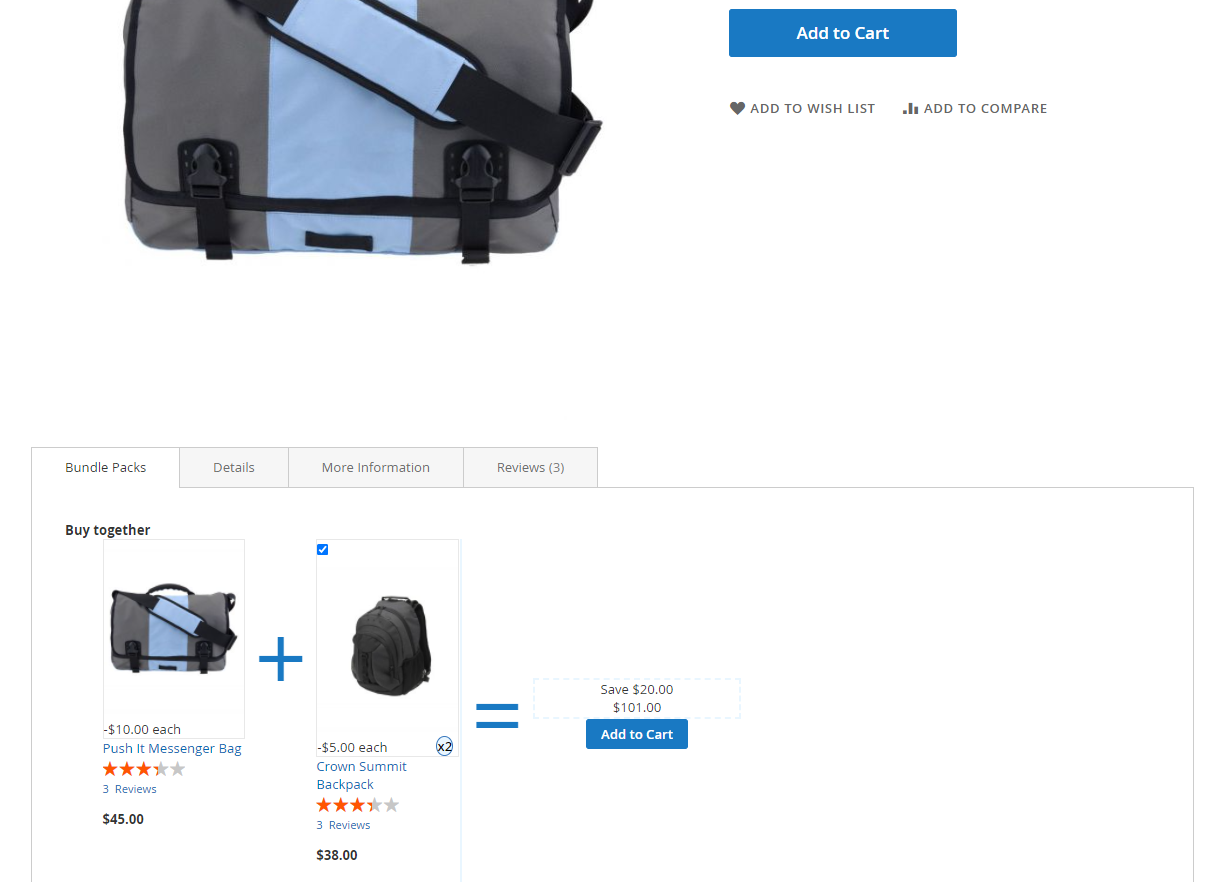
Bundle Pack in product page.
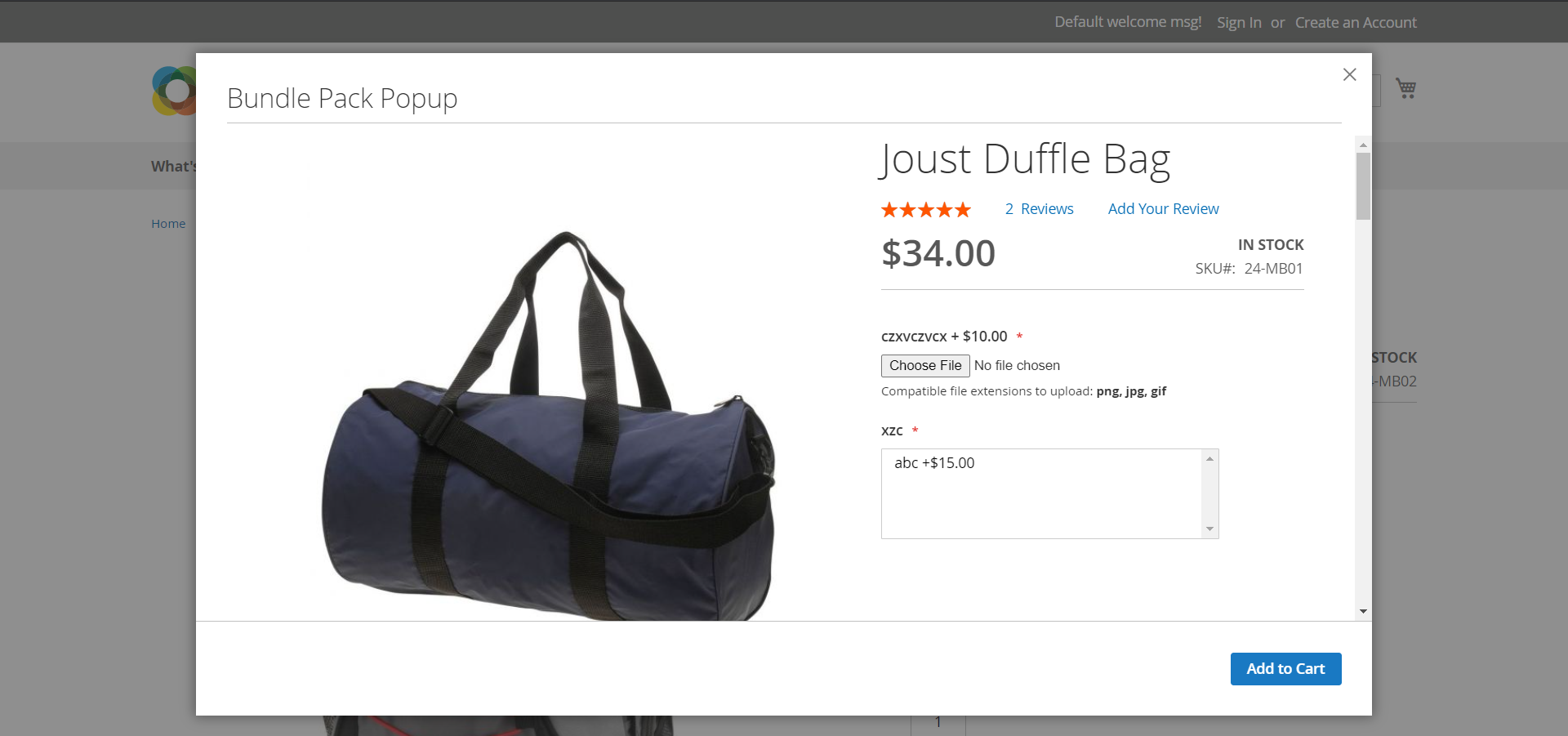
Bundle Pack popup.
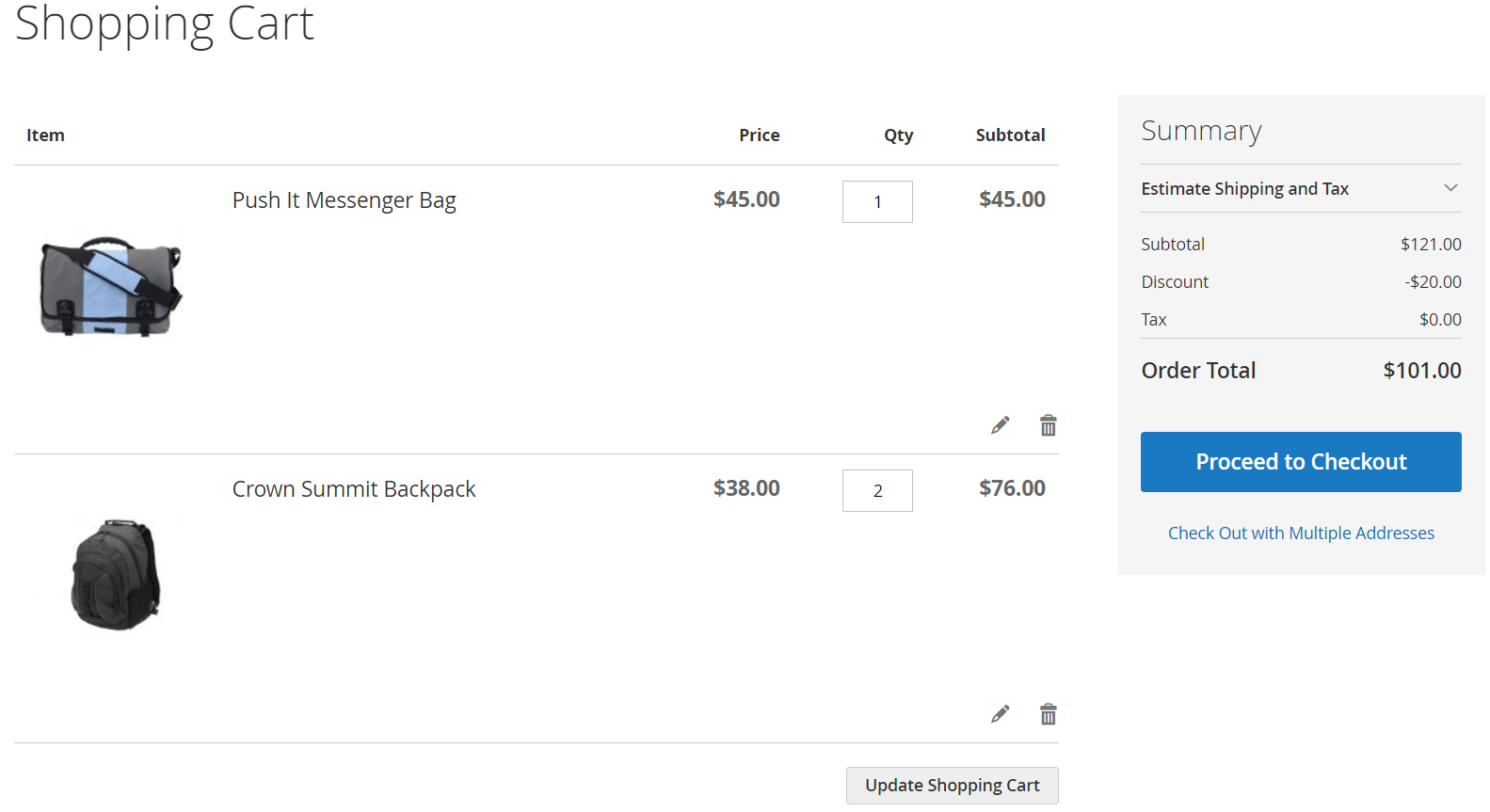
Bundle Pack discount in shopping cart.
III - Custom Support
1 - Support
- Ticket Support: http://alothemes.com/ticket. If you have found any bugs or have some other problems with this extension. If the problem is not covered there, you can contact us via support center. We will respond as soon as possible (within 24 – 48 hours, usually much faster)
2 - Contact
- Support Email support@alothemes.com
- Contact Sales: contact@alothemes.com