Product Tags Magepow Extension
Magento Extension Document
- By: Magepow Extensions
- Ticket Support: http://alothemes.com/ticket
- Video Tutorial: https://www.youtube.com/channel/UC_xyPf-rd1QrMfBCxcvXuzg
I - Installation
1 - Prepare your Magento
- It is recommended to install the extension on a test server before you install it in a live store.
- Backup Magento files and the store database. Important: Creating backup before installation of any extensions in Magento is extremely important,especially when are working on a live store.
- Disable Compilation Mode in System >Tools > Compilation.
-
Disable:
- Magento Cache (refer to II.1.2 Disable Cache For Details)
- Full page cache and caching module for Magento (such as Speedster)
-
Any Additional cache on your server,PHP cache engines,APC,etc.
Important: When developing your Magento store, in order to be able to see changes immediately, you should completely disable the cache.You can enable it after you finish configuring your store. - Remove all possible custom modifications of the Magento “base” theme. "alomagicproduct"(same as any Magento theme) relieson “base” theme,so any modifications of the “base” theme can change the default behavior of alomagicproduct and break some functionality.You should never edit“base” theme's files.
- Log out from Magento admin panel. Do not just close the browser window: you need to click Log Out link to refresh the access control system.
2 - Install
2.1 Install Extension
Please following steps below:
Step 1: Upload the whole Extension package (app folder ) to your server.
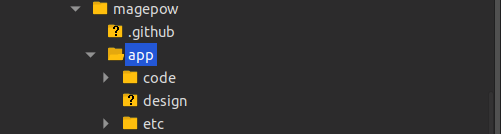
Update extension to your server or copy folder app above to your Magento in localhost.
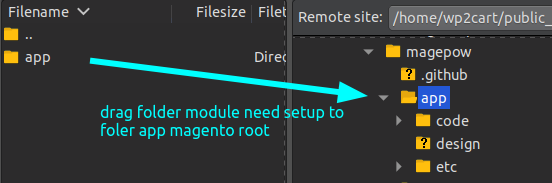
Step 2: Install extension
After the successful installation you have to run the command on Magento2 root directory
commandline: php bin/magento setup:upgrade

Also, run this commands in the Magento2 Root.
commandline: php bin/magento setup:static-content:deploy -f
You can refer the below screenshot.

After running the command, you have to log into the admin panel and you have to clear the Cache.
You can refer to the below screenshot.

Step 3: Finish installer.
II - How to use extension
The following chapter describes some of the basic Magento settings and features. Please note that as authors of this theme we provide support only for the issues related strictly to the extension. Support for Magento configuration/ installation/ maintenance etc is beyond the scope of our support. This chapter should be only treated as a starting point, more information about Magento can be found in Magento documentation: Magento help
1 - How to config the extension
General Configuration
To Enable/Disable Magepow Product Tags Extension: Go to Admin Panel > Stores > Settings > Configuration > Magepow > Product Tags. Then, select Yes to Enable module/No to Disable the module

2 - How to show your product tags on pages
2.1 General Detail Configuration
After enabling the module, we will setting the product tags module. In Admin Panel > Stores > Settings > Configuration > Magepow > Product Tags
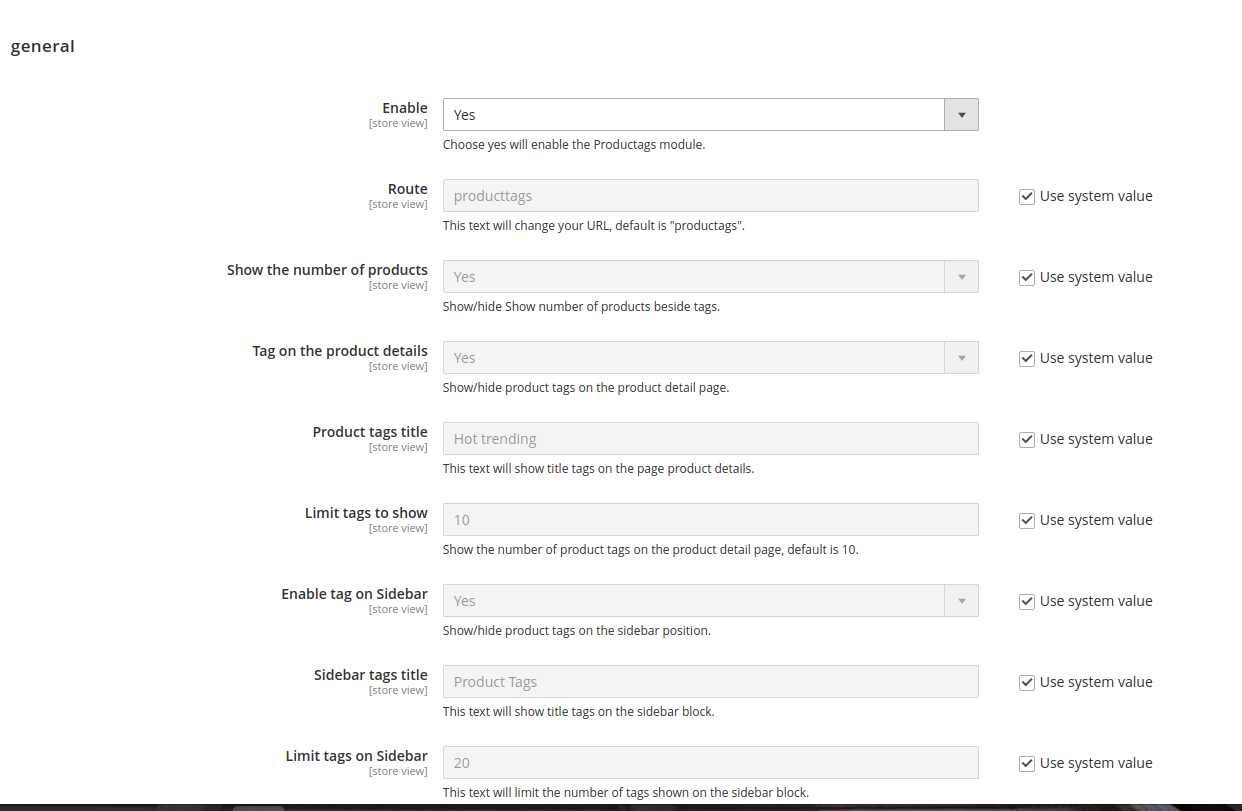
- Route: This text will change your URL, default is "productags".
- Show the number of products: Show/hide Show number of products beside tags.
- Tag on the product details: Show/hide product tags on the product detail page.
- Product tags title: This text will show title tags on the page product details.
- Limit tags to show: Show the number of product tags on the product detail page, default is 10.
- Enable tag on Sidebar: Show/hide product tags on the sidebar position.
- Sidebar tags title: This text will show title tags on the sidebar block.
- Limit tags on Sidebar: This text will limit the number of tags shown on the sidebar block.
- Tag on the product details: Show/hide product tags on the product detail pages
- Enable tag on Sidebar: Show/hide product tags on sidebar position
- Title: This text will display the title on the page selected.
- Tags Limit: This will limit the number of tags shown on the widget.
- Show Number Of Products: Show/hide Show number of products beside tags.
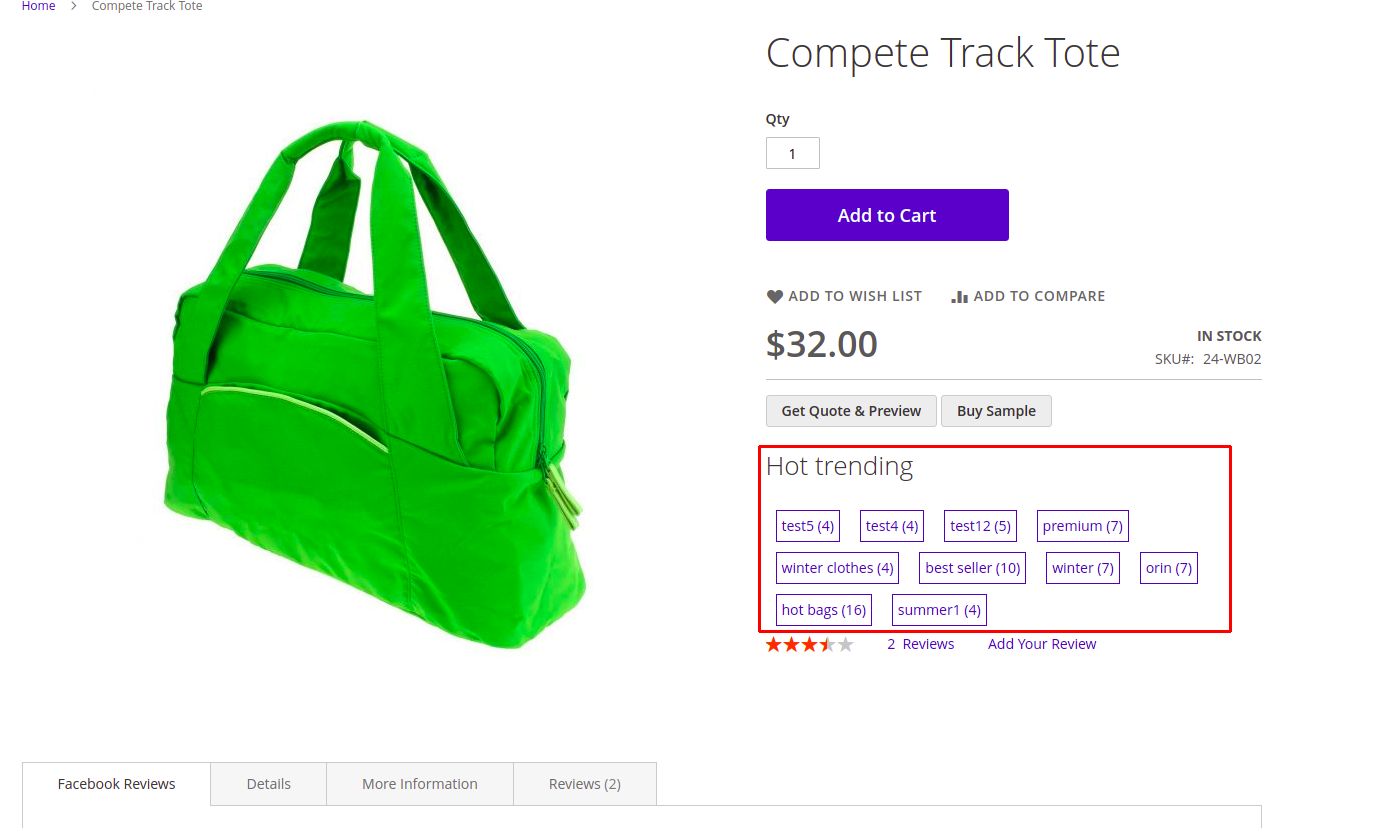
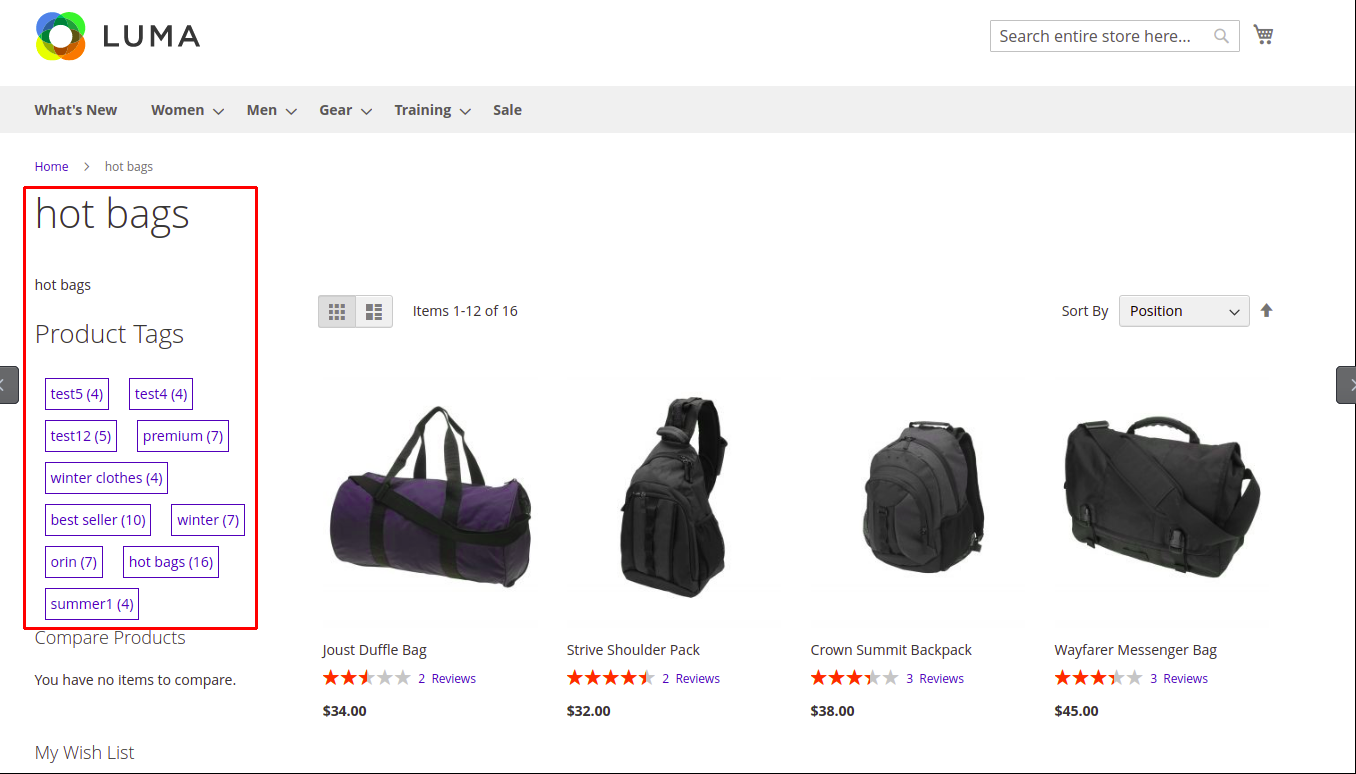
2.2 Add New Tag
Login to Magento Admin > Magepow > Product Tags => Click on Add New Tag to create new content and information for the tag.
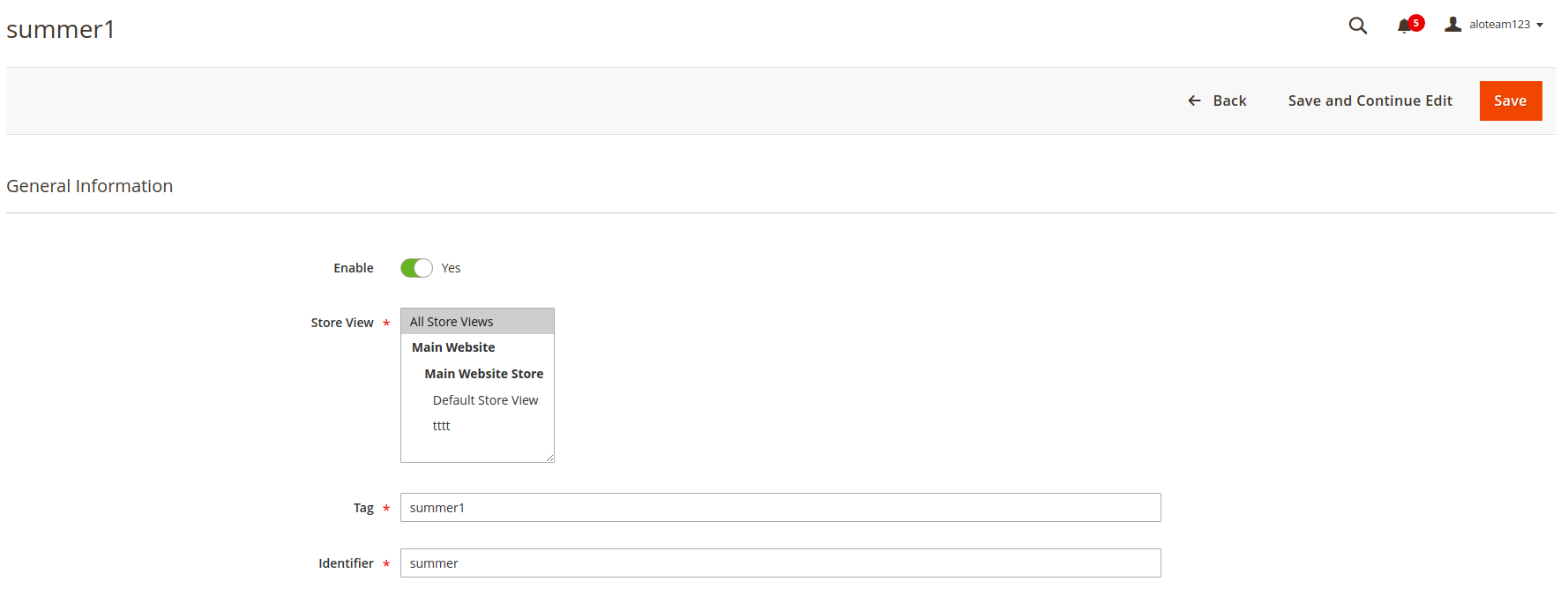
Add the product you want in the tag.
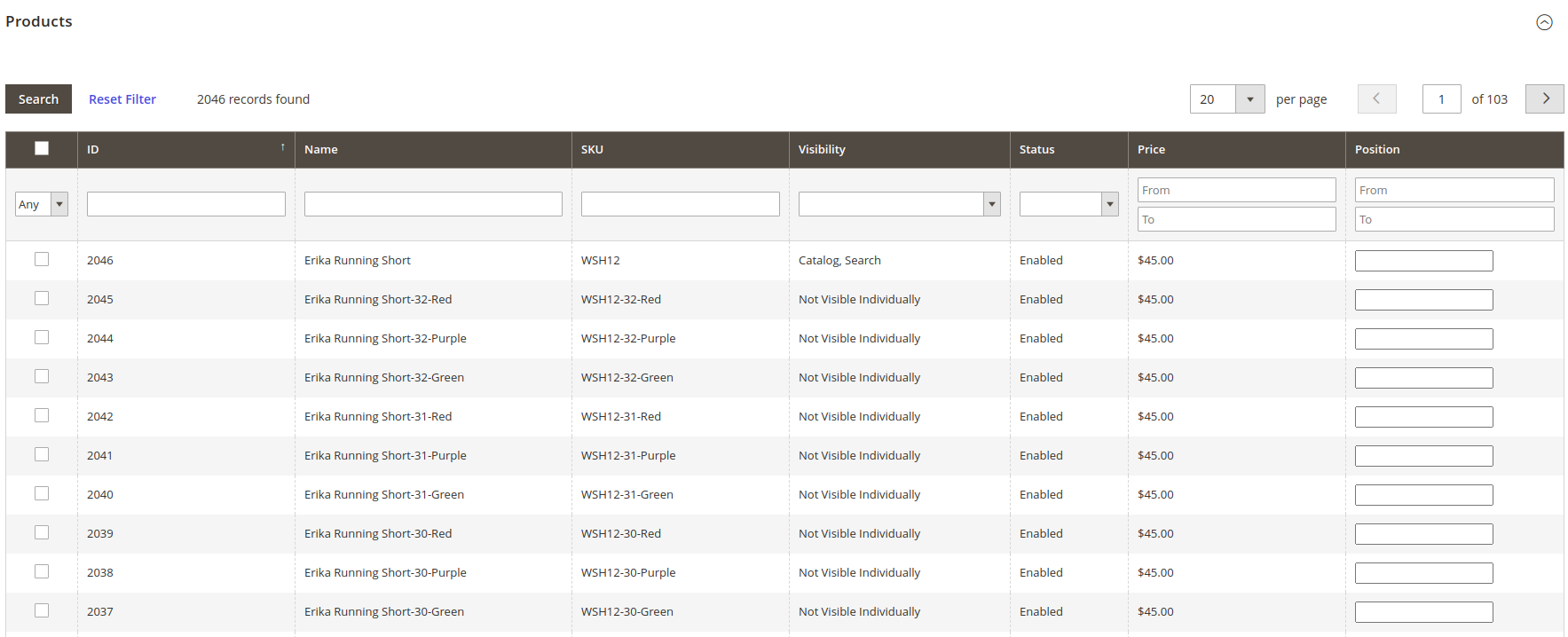
Once saved, you have the list tags.
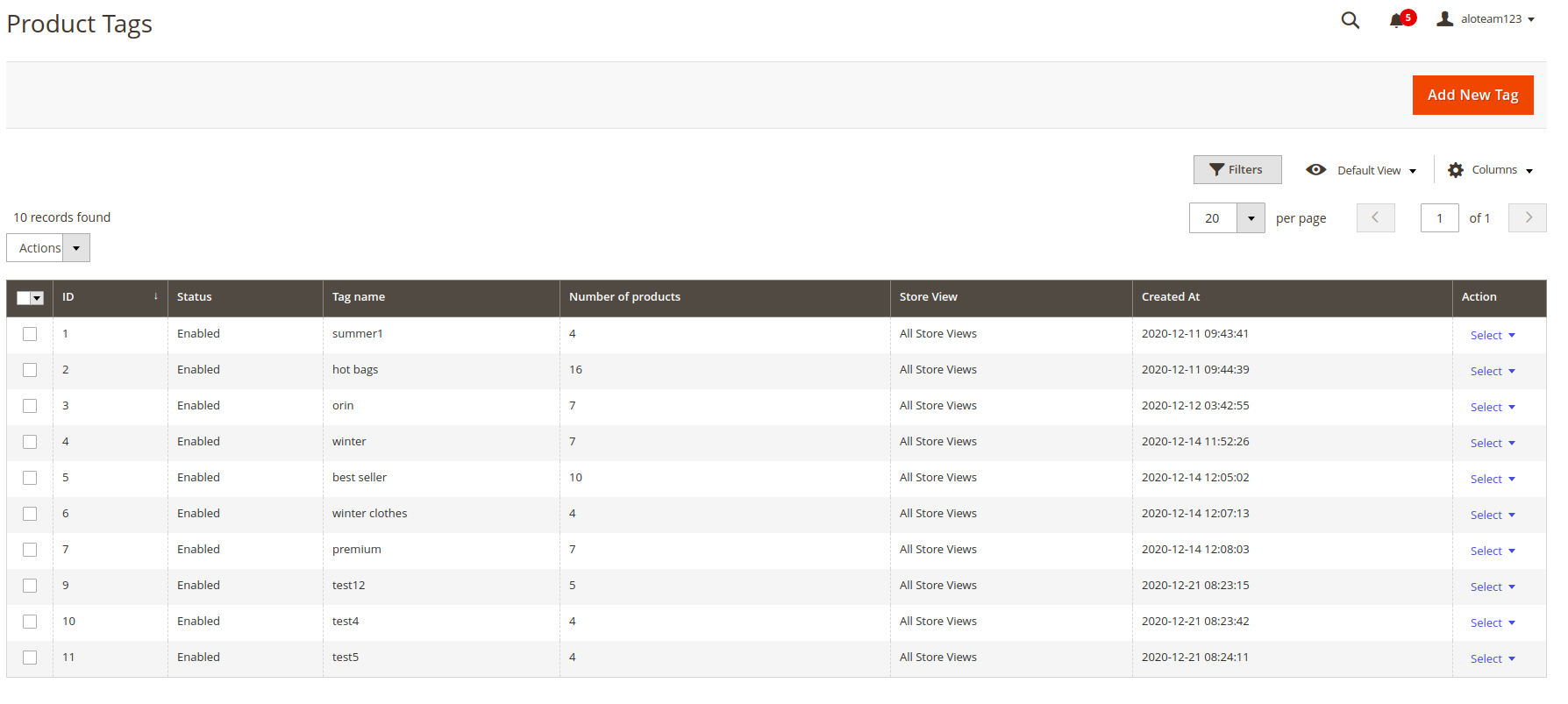
In the tag list, you can take bulk actions like batch delete, enable status, and disable multiple tags.
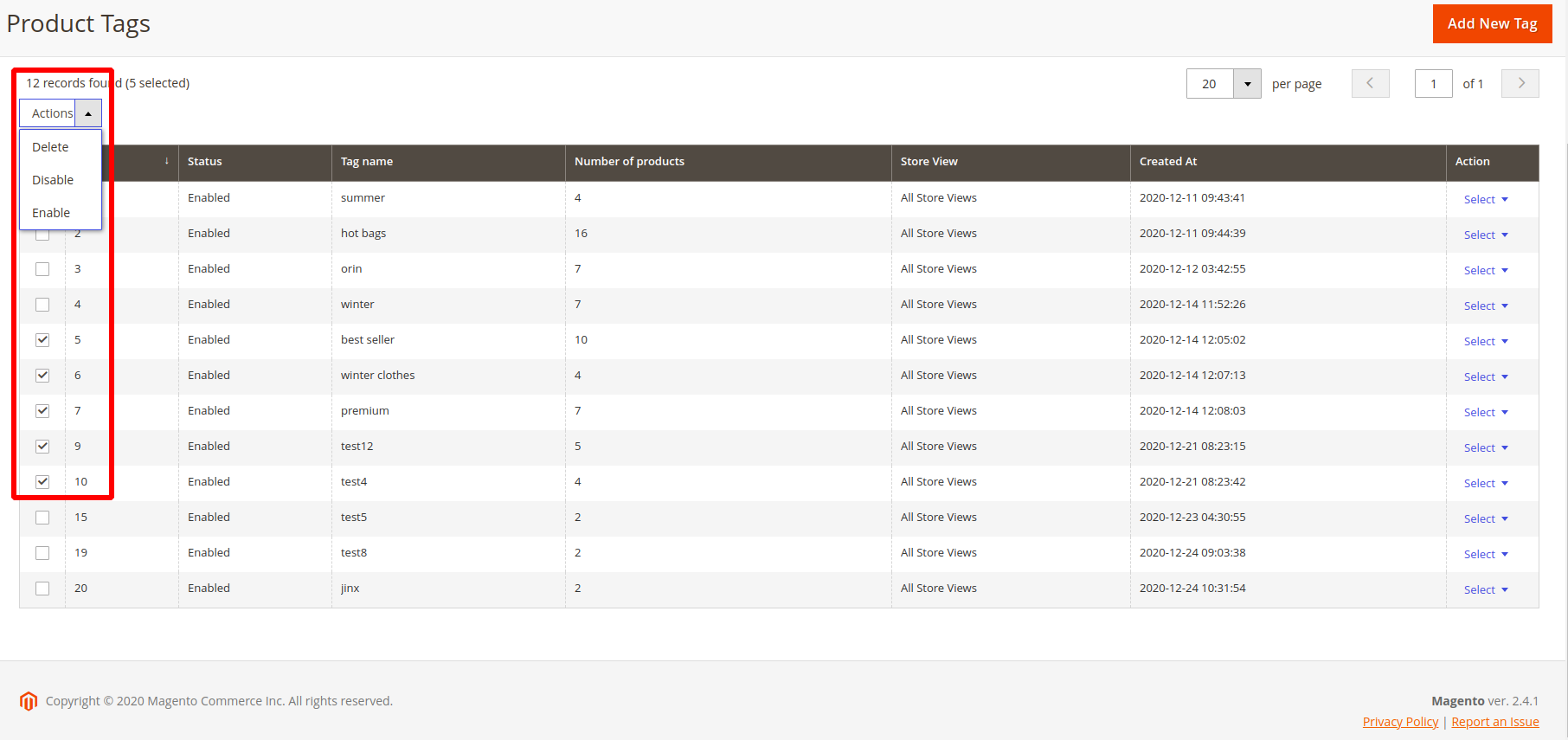
2.3. Config Producttags on Widget.
Add new widget.Login to Magento Admin > Content > Widgets > Add Widget > In type choose Display Product Tags > In design theme, choose the theme you want to use => Click continue.
Login to Magento Admin > Content > Widgets > Add Widget > Storefront Properties > Setting widget and save.
Add widget title, assign store views, sort order and in layout updates to display on pages the example shown below.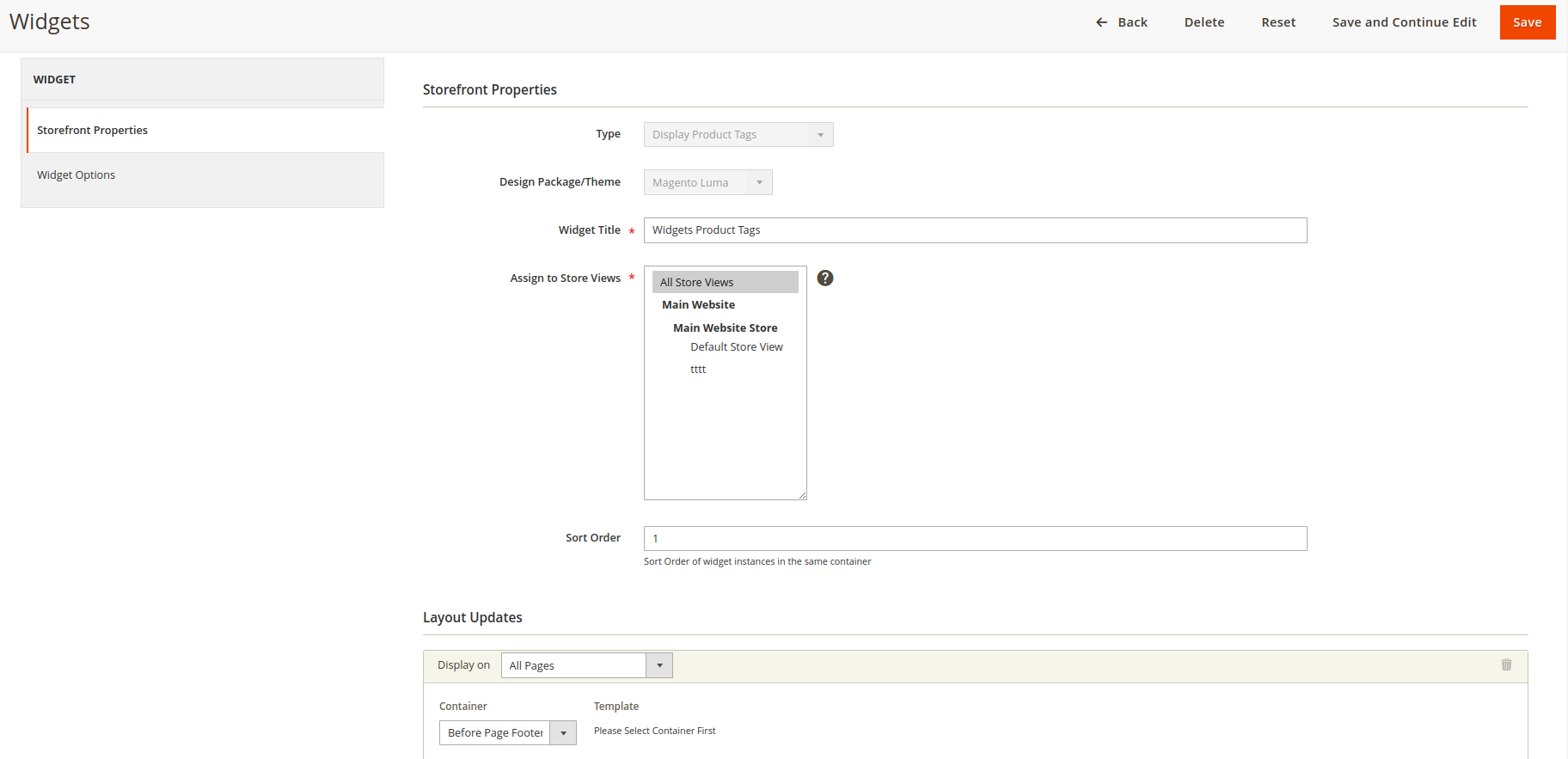
In widget options config.
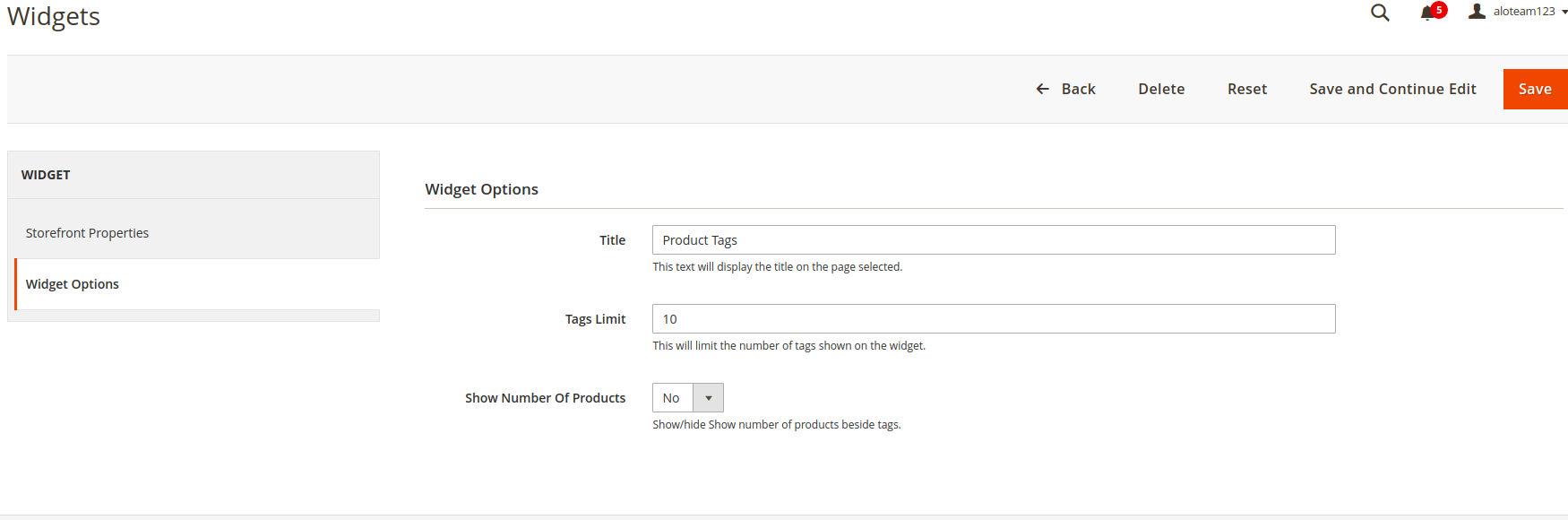
Results show up in the UI store by setting.
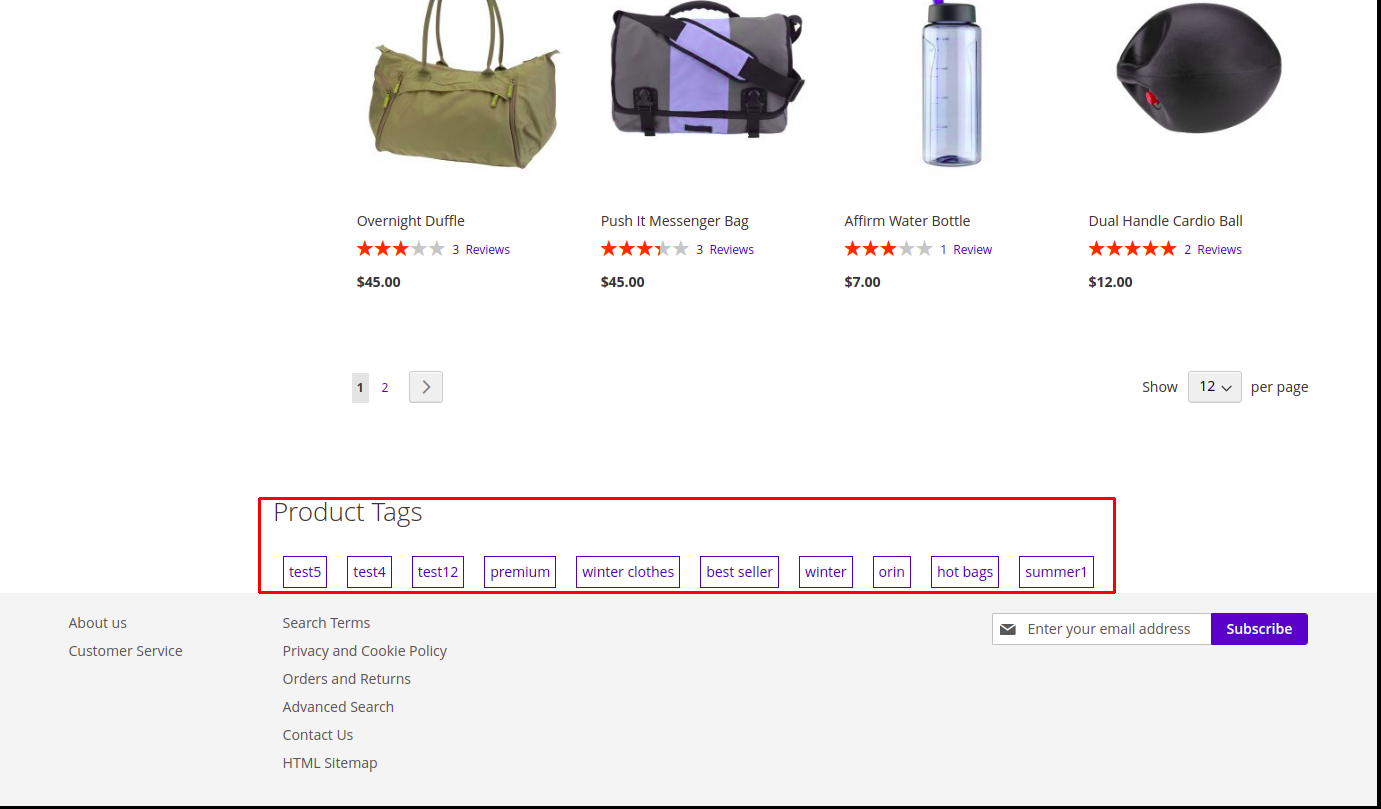
Results in frontend
Click the tabs on the sidebar, in product details, or in the widgets section. Will display a tab containing the selected products in that tab.
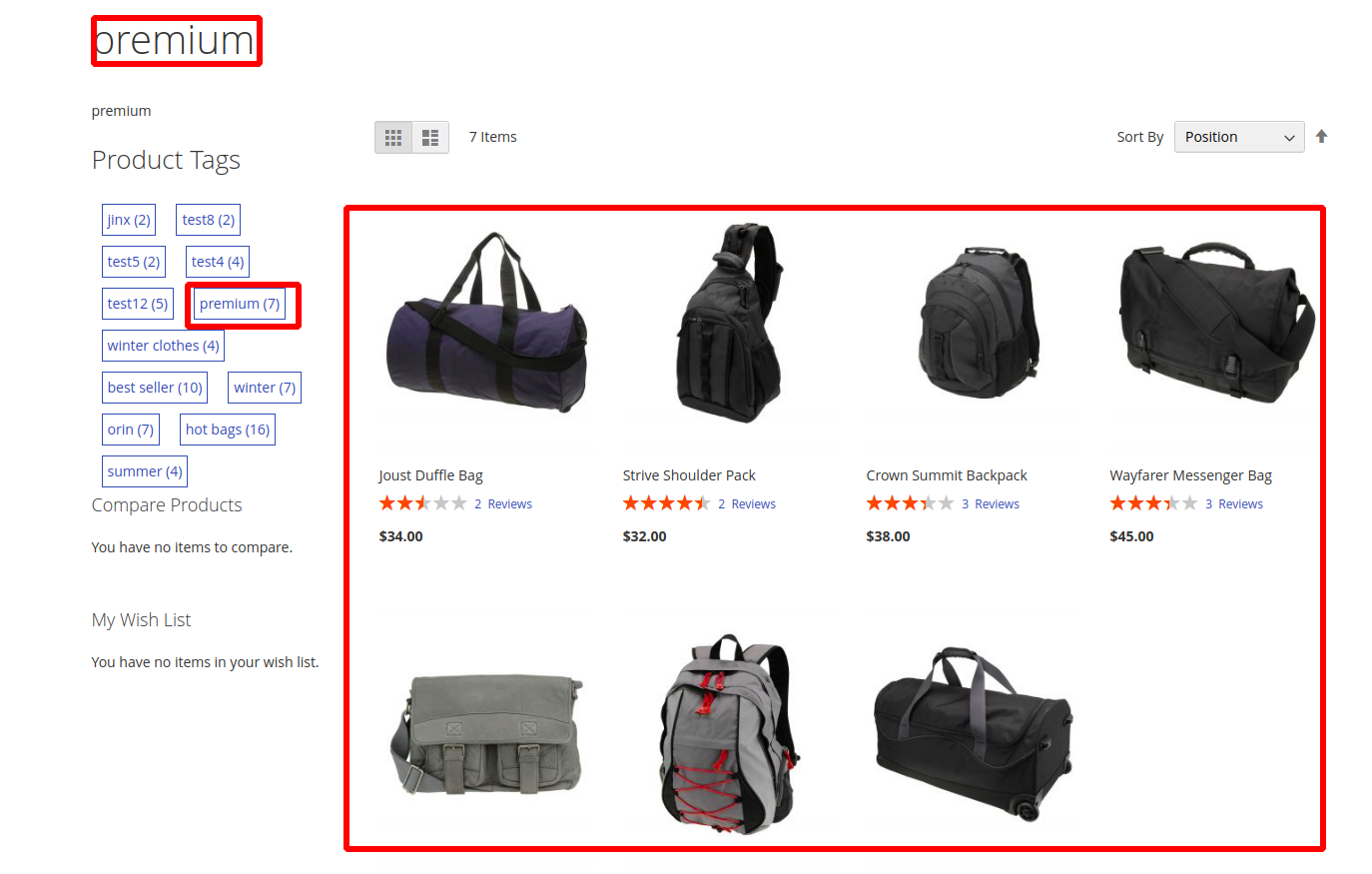
III - Custom Support
1 - Support
- Ticket Support: http://alothemes.com/ticket. If you have found any bugs or have some other problems with this extension. If the problem is not covered there, you can contact us via support center. We will respond as soon as possible (within 24 – 48 hours, usually much faster)
2 - Contact
- Support Email support@alothemes.com
- Contact Sales: contact@alothemes.com